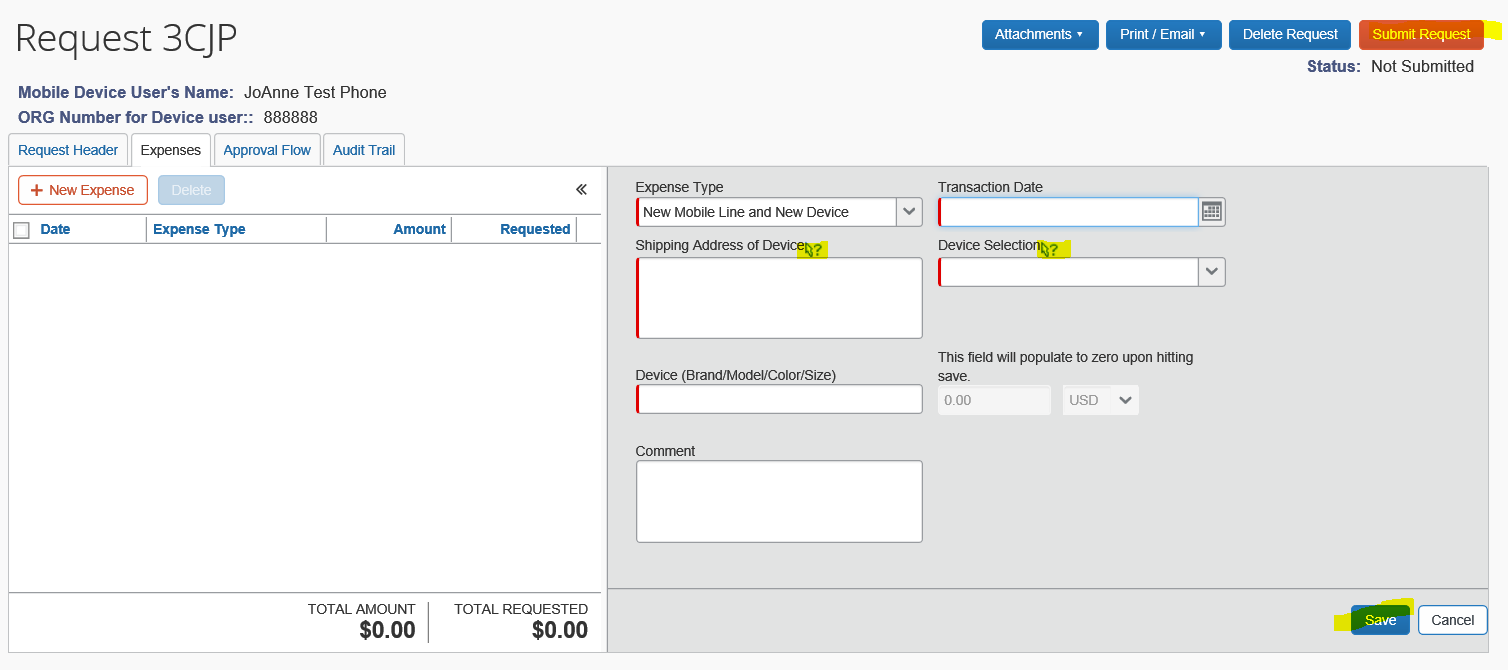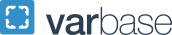GW Mobile Request Form Instructions
GW Mobile needs are now processed through SAP Concur Request. Follow these instructions to create a new request for a university-owned mobile device/tablet, new line, new line (existing device), or cell upgrade. Upon submission, your request is forwarded for FD approval and ultimately to GW Mobile for processing. Contact gwmobile gwu [dot] edu for questions.
gwu [dot] edu for questions.
Step 1
- Log into the iBuy+ Concur Portal
- Select the Requests menu tab, then click New Request
- From the Type of Request drop-down menu, select GW Mobile Policy
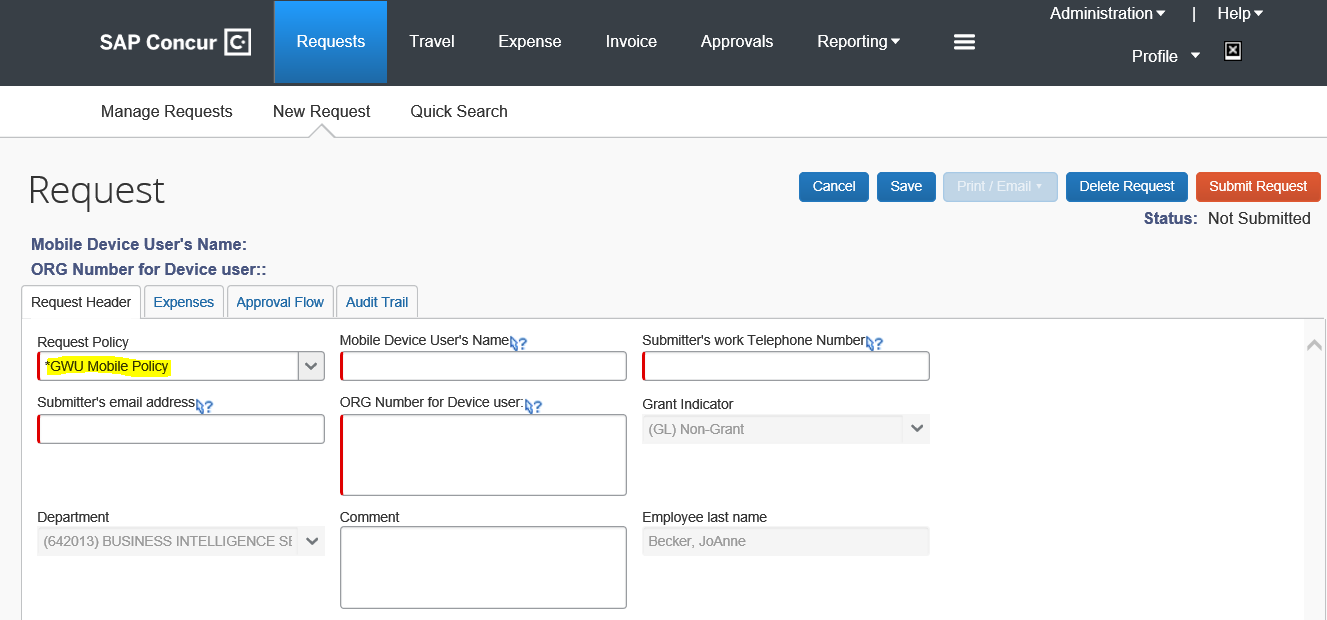
Step 2
- Complete all fields marked with a red bar
- **IMPORTANT** See tooltips for specific instructions (highlighted below)

Step 3
Go to Expenses Tab
- Select GW Mobile action:
- Cell Upgrade
- New Mobile Line and New Device
- New Line, Existing Device
Step 4
Complete all fields marked with a red bar
- **IMPORTANT** See tooltips for specific instructions (highlighted below)
- Press Save
- Print/Email if you would like a copy
- Submit Request!