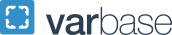Roles & Responsibilities
There are three primary roles in the iBuy+ Expense Reporting system:
- User: All GW (and MFA as of July 1, 2021) employees are designated as users of the iBuy+ Expense Reporting system. Once you log in to the system, your default role is user.
- Delegate: A delegate acts as a user and/or approver on behalf of another employee.
- Approver: Employees who supervise others and are authorized to approve expenses within their department may act as an Approver in the iBuy+ Expense Reporting system.
Visit Expense online training for additional information concerning the three primary roles.
- Review all Expense Report Training.
- Attach all necessary and valid receipts for expenses over $75.00 (increased from $35 as of 8/31/20). The GW Travel, Entertainment and Expense Reimbursement Policy addressees what to do if you are missing a receipt.
- Review all Expense Transactions in the report and know which are P-Card transactions and which are out-of-pocket. An orange circle next to a transaction indicates this is a P-Card transaction. Otherwise, it is assumed to be an out-of-pocket expense/cash advance.
- Review the Report Totals that display when the Submit button is selected. After reviewing Expense Report Totals, including Company Disbursement Totals (P-Card total) and Employee Disbursement Totals (amount employee is to be reimbursed for out-of-pocket expenses), if the totals are correct, complete the submission.
Approvers have seven days to review and approve reports. After that the report will be returned to the employee. They must review all items on the Approver checklist, along with any other items they deem necessary, before selecting 'Approve'.
Approver Checklist
After logging into iBuy+ Expense Reporting, navigate to the Expense tab then click on "Approve Reports". Review reports in your queue to approve. Click on the report you want to review/approve. With the report active, click on "Details" and then click on the "Report Header". Review the following fields:
- Report Name should reflect expenses in the report. Example: February Office Expenses or February Trip to China.
- Report Date should reflect the date the report was started.
- Start Date/End Date should reflect the start and end date of the report. Example: February 01, 2013 for Start Date, February 28, 2013 for End Date or February 01, 2013 to February 10, 2013 (reflects start and end dates for trip to China).
- Grant/Non Grant, verify accuracy.
- Oracle Alias, verify accuracy.
If any of the above fields are incorrect, you may correct them or click on "Send Back to Employee." You will also need to:
- Click on "Totals" from the "Details" button. Review all amounts in Expense Report, Company Disbursements and Employee Disbursements and ensure all totals are accurate. Otherwise, "Send Back to Employee."
- Review exception "Flags" and correct expense entries if necessary. Yellow exceptions indicate a warning and need to be reviewed. If you determine that the exception is valid you may proceed. A yellow exception will not stop you from submitting the report. An examples of a yellow exception is duplicate transactions. You must review all duplicate transactions and understand why they are duplicates. After reviewing, if correct, proceed. If you see two amounts for the exact amount and one is a P-Card transaction and the other an out-of-pocket, this may require additional review on your part and explanation from the employee.
- Be sure to check for the dates on out of pocket transactions. Out of pocket costs can only be reimbursed after the transaction or travel has occurred. For travel the 60 day submission rule starts on the last day of travel. For example if you make a purchase at Staples today; you can submit the out of pocket for that. If not submitted within 60 days you will not be reimbursed. If you pay for conference registration, airfare, etc prior to travel; those costs cannot be reimbursed until the start date of the travel. You have until 60 days from the end travel date to submit all out of pocket costs. At 61 days they are no longer eligible for reimbursement.
- Verify reallocated expenses to correct fund/accounts.
- Check that all required receipt(s) and documentation(s) are attached and reflect each expense over $75.00 (increased from $35 as of 8/31/20).
- If you need and/or would like to add additional approvers to the workflow of the current report that you are reviewing, you have that option. If you click the "Approve and Forward" button, the system will ask you to enter in the name or email address of the additional approver. Add required information and select search. Select "Save" when the system finds the approver you want to forward this report to.
- If you have any questions concerning the report you are approving and are responsible for then select Support at the top right, select Online Chat or call the iBuy Help Desk at 571-553-4477 before selecting "Approve."
It is important for users to go through training for their role(s) prior to accessing the system.
For questions on Expense Reporting, please contact the iBuy Help Desk at 571-553-4477.