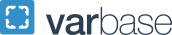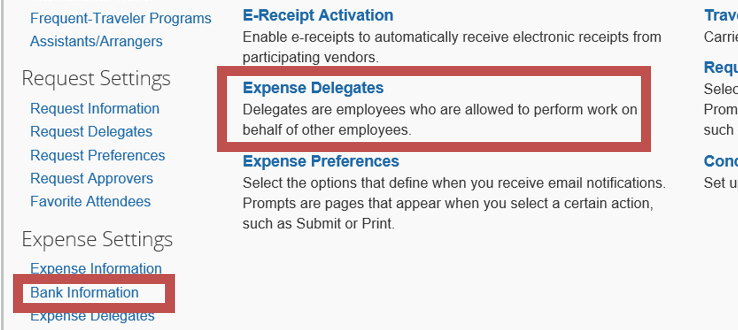Processing Students in Concur iBuy+
Students have now been loaded into Concur and can be activated for expense reporting.
- Student must accept payment by Direct Deposit to a US Bank.
- If the student wishes for a check in lieu of direct deposit the request will need to be submitted through University Payables' Invoice solution.
- Only non-reportable Travel and Expense reimbursement payments can be paid through Concur iBuy+.
- Expense pay is not to be used to pay: Honoraria, Awards, Stipends, Student Refunds, Tuition Reimbursement or any Payment’s which are subject to tax reporting such as travel done purely for a student’s personal research. See the tax site for more information. These payments are done through the University Payables Invoice solution.
- Provide instructions to the student to fill out their profile, banking and the name of the GW employee they should assign as a delegate. Students will be able to upload receipts and create a report. A GW Employee must review and submit on behalf of the student. This does not apply to student employees, who have access to submit their own reports in Concur.
What should the student do?
- Log in to Concur iBuy+ Expense using their SSO GW netid and password at and choosing the Expense button on the right of the screen. They can also login using the Concur App.
- Update the required fields marked with a red asterisk in their profile.
- Most important:
- Add their banking
- Note: If the student is a student employee, they will not need to or be able to enter banking as banking will be taken from Banner at the time of reimbursement.
- Add a GW employee as their delegate
- Add their banking
- Most important:
- The student can now upload receipts and create a report.
- Students can refer to Expense Reporting Helpful Guidelines for instructions on how to complete an expense report, attach receipts, etc.
- Students must follow the same guidelines as required in the Travel, Entertainment and Business Expense Reimbursement Manual and Policy.
What should the GW employee delegate do?
- Review the report for accuracy and policy compliance.
- Submit the report for departmental approval.