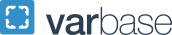Reducing Receipt Image Size
If a receipt for an expense line in your report cannot be sent -- for example, if Concur denies the attachment, if you get an error message when hovering over the receipt, or if the report is auto-rejected -- you may need to reduce the receipt’s PDF file size. Concur provides this note about managing receipts:
To reduce a PDF file which is 5MB or greater in size, follow this process:
- Open the PDF file you need to reduce and select these steps in order:
- Customize (drop-down menu)
- Default Tools
- Tools
- Action Wizard
- Actions
- Optimize Scanned Documents
- Optimize Scanned PDF
- Save the optimized file to your PC or Available Receipts (Receipt Store) in iBuy Expense Reporting.
- Remove the receipt image from the expense line by performing one of the following:
- Hover over the receipt icon and click "Detach from Entry" or
- Open the entry, click the Receipt Image tab, and click "Detach from Entry".
- Follow the normal steps to attach the reduced-size receipt.
The amount a file is reduced will vary. It would not be uncommon to see a 5 MB file reduced to 800 KB via optimization. Although there are other ways to reduce file size, optimization is the easiest and most readily available to users. If this method of file reduction does not work for you, please contact the IT Help Desk for assistance at 202-994-4948.