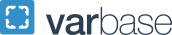Adding or Changing Approvers in a Report
To access the Edit Approval Flow page using the process described here, users and delegates must select this option in their Concur profile Expense Preferences:
- Click the Submit Report button for your report.
-
Click Accept & Continue. You’ll see a Report Totals page, like the one shown below.
-
Click the Submit Report button again to bring up the Edit Approval Flow page.
-
Add a 2nd or 3rd approver if necessary. When your approvers have been entered, click Submit Report a final time. You should see this message.