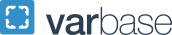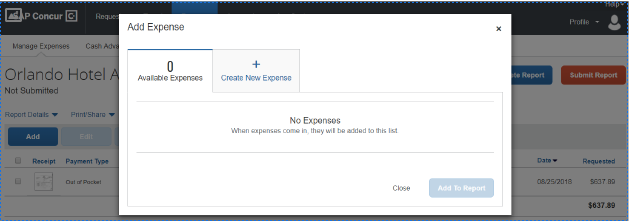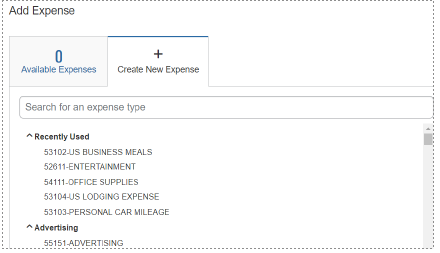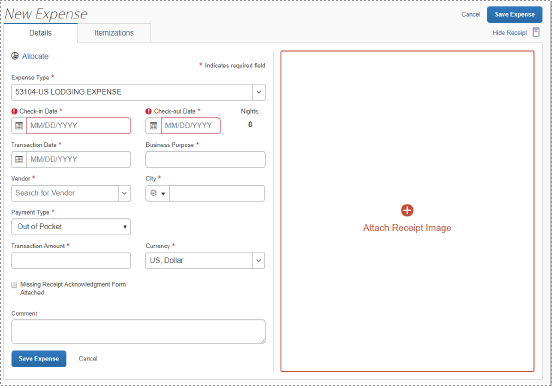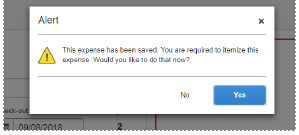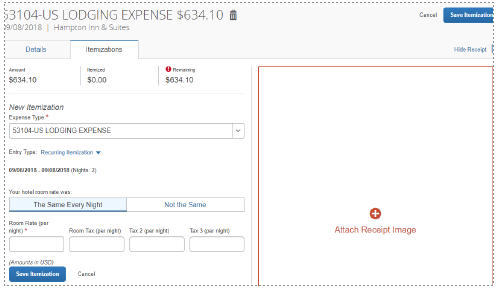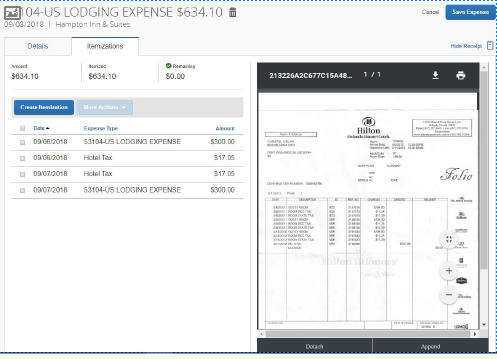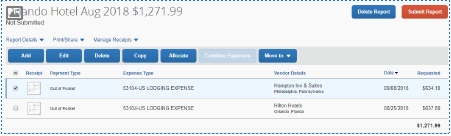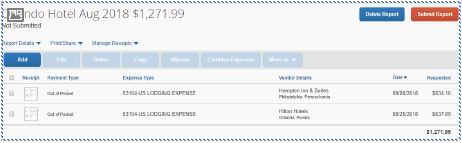Itemizations for Lodging Expenses
Itemization Steps
1. Complete all details specified with an asterisk * and click the Save Expense button. You may see this pop-up alert. Click Yes if you want to proceed with the itemization at this time.
2. Click Create Itemization. You must then re-enter the Expense Type for 53104-US LODGING EXPENSE
3. Check the Entry Type and select Recurring Itemization if all room charges and room taxes are the same for each night.
4. Enter the daily room rate and taxes and click Save Itemization. The check-in and check-out dates from the main hotel expense are used here to define the dates that require a recurring itemization. The receipt must also be attached.
5. Since the Itemization is complete and there are no other required actions for this expense, click Save Expense This takes you back to your Report Page, where all expenses for this report will be saved.
Note that if you checkmark one expense, this allows the user to perform several other actions. You can edit the existing expense, delete it, change the allocation, or move it to a different report. You would click Add to enter another expense.
Learn about other types of itemization.